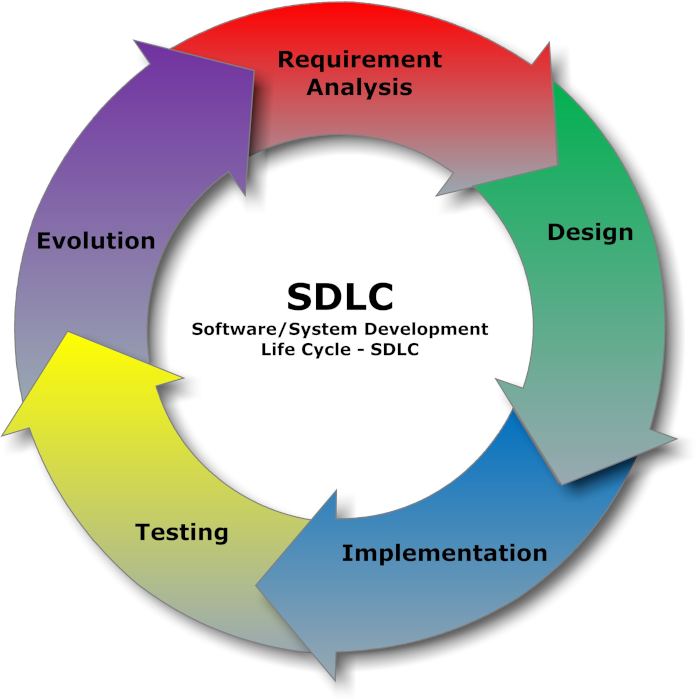Enterprise Data Storage
The ability to store, manage, and analyze data has become essential for businesses and organizations of all sizes. As the volume of data generated continues to grow, so does the need for efficient and effective data storage systems. This has led to the development and adoption of various solutions, each designed to cater to specific needs and use cases.